#For this section you have two choices.
#1. The code below could be copied into a new script, creates the same results
#2. The code could be copied directly to the console. The results will be the same
library(devtools)
devtools::install_github("ddauber/r4np") #Use this code to install library R for non programers. You only need to do this once.
library(r4np)
create_project_folder()Project workflow
Preamble
This quick guide introduces the packages r4np and here which can be used to make your workflow a little less hectic.
We’ll use the r4np package to easily create folders within projects and here as an alternative to call in data sets to R.
Read more on here
Review of starting up projects
Visualizations - Part I outlined the process to start a project, but let’s review:
- File -> New project -> New Directory
- Type in a directory name
- Decide where to store the project (read: the directory) on your computer using “Browse…”
- Press “Create Project”
Congratulations, you’ve made a project. Now lets create some folders and start structuring our project.
But first, why even bother?
Folder structure is important for R projects , it makes it easier to navigate the project contents, resume work after a hiatus, and re-use code in multiple projects . A proper folder structure helps in organizing your code, especially as the project grows and multiple files are put into a folder. Using a consistent folder structure and file naming system across projects can further save you time and mental energy when making decisions about where files should live.
There may be other methods to get this task done but we’ll be using the r4np packaged to automatically create folders under our project.
After running create_project_folder(), you should have 6 folders automatically created.
00_raw_data - As the folder suggests, raw unprocessed data should be stored here. Remember, in R we don’t alter our data set.
01_tidy_data - All data that has been cleaned can be stored here for later use.
03_r_scripts - safe place for your scripts
03_plots
04_reports
99_other
Using “here”
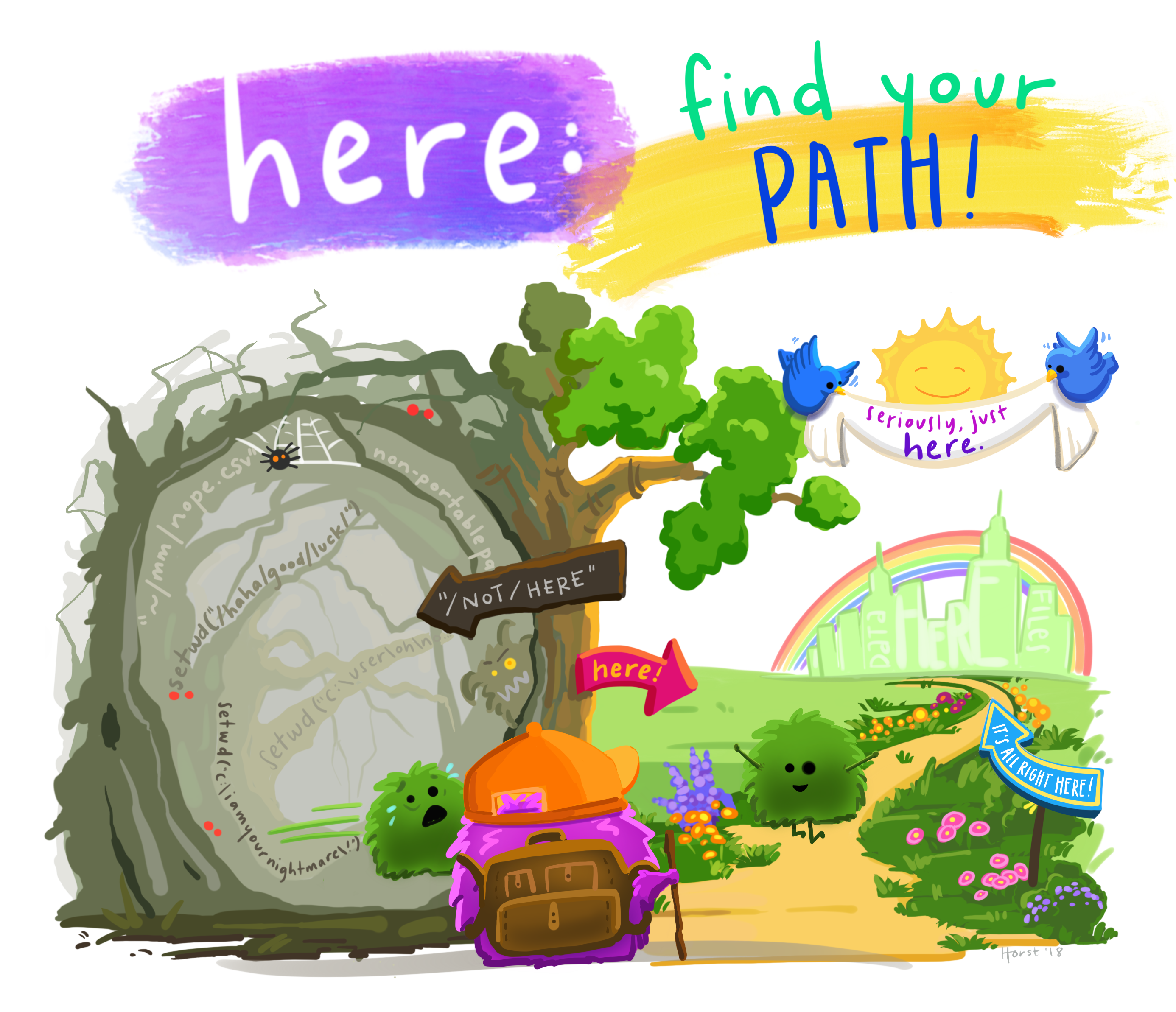
To install the here package, you can use the install.packages() function. For example, to install the here package, you would run the following command:
install.packages("here")Once the package is installed, you can load it using the library() function. For example, to load the here package, you would run the following command:
library(here)After loading the package, you can use its functions. The goal of the here package is to enable easy file referencing in project-oriented workflows. In contrast to using setwd() , which can be considered fragile and dependent on how you organize your files, here uses top level directory of a project to easily build files.
Here's how you could use the here() function from the here package to build a path relative to the top-level directory in order to read or write a file:
# build a path relative to the top-level directory
file <- here("00_raw_data", "minke.csv") #file should be stored inside of your project file and in your raw data folder.
# assign dand read in data using function read.csv
minke <- read.csv(file)
#if you have an excel file with multiple files then it can be done using the method below.
file <- here("00_raw_data", "minke.xlsx")
minke <- read_xlsx(file, sheet = 1)
#This step can also be accomplished in one line of code. options.
minke <- read.csv(here("00_raw_data", "minke.csv"))